Windows 10 comes with a great many new and updated features, but my favorite is one you might just have overlooked. This gem is by far what I miss the most when using an older version of Windows.
At first glance, the Quick Access section in your File Explorer might look like simply a renamed version of the Favorites list, but it’s actually a hybrid of three separate former features:
1) Favorites, or folder shortcuts you’ve pinned to the list just as you would have in Windows Vista, 7, and 8.
2) Recent Places, which are folders you’ve recently used, which was itself formerly just one of the default set of Favorites items.
3) Recent Files, which was mostly relegated to obscurity in Windows 7, being optionally available on the Start menu, and even more hidden in Windows 8, requiring some special tribal shell knowledge to bring back into Explorer.

What I love about the new Quick Access is the ubiquity. It is available in any Explorer folder or common dialog like Open and Save boxes, providing a persistent chronological view of the files you’ve used, regardless of where it may have been.
When you’re working with files between two separate programs, whether that be from email attachment to website upload, or website download to email attachment, or saving to editing in another program later, the Quick Access is always there. It need not matter where you saved that file, when you switch apps and go to import/upload/attach it, it will be the first file listed in the dialog, without fail.
Even if you are already hyper-organized, this efficiency is incredibly liberating. For example, I with files from many teams, across many folders and network locations. With Quick Access, I no longer need to spend time browsing and navigating through folder after folder to find the path to the file I need. It’s just there, all the time.

With Quick Access, nothing is lost. You may still pin your favorite folder to the list if you choose, just by right-clicking and choosing to pin to Quick Access. And the split-pane view of recent places with recent files, while certainly non-standard for an Explorer folder, is very welcome and saves unnecessary clicks, making it an improvement even above and beyond the tribal trick mentioned above. If you want more details of when the file or folder was accessed, you can even place this view into details and add any metadata columns you want.

I personally choose to set Quick Access to only collect recent files, while any folders I pin manually myself (foregoing the recent places feature). I already know the places I use, I just need fast access to the file I used “just a minute ago”, even if I’ve switch to another app to use it, and this fulfills that wish perfectly.
What about you? What’s your favorite feature of Windows 10 that you can’t live without after experiencing?

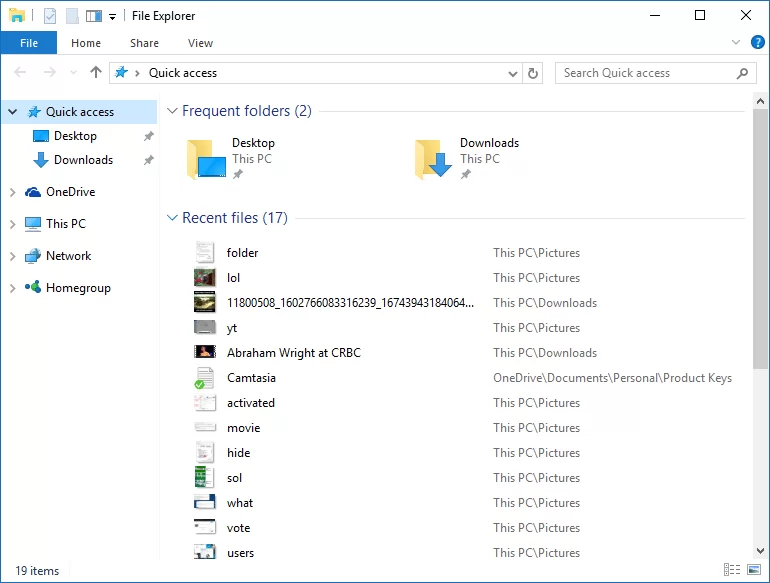
Leave a Reply