Bold claim: Edge has a better download experience than Chrome. My case for Edge is simple: files downloaded from websites can be opened without being saved. Allow me to explain why the practical benefit to this is not an edge case.

Although the style has changed through the decades, we’ve always had this choice. Edge (and all former Microsoft browsers) let you open a file directly without saving it, and there are a number of cases where this is far more appropriate of an action than saving the file.
How it started:


Eventually the modal dialogs were replaced with friendlier options that don’t block your ability to keep using the page when the prompt appears.
How it’s going:



Honestly, when Chrome moved their download UI to a toolbar button, I thought “surely, finally they are going to implement the same open/save/save as triple-choice!”
But at least at this time (June 2024), Chrome still requires you to save every file you download. Worse, it doesn’t even care if you already have it, it will happily just tack a number onto it and accumulate duplicates. To help micro-manage your browser, you can choose to have it prompt you to pick a location every single time (which might help you avoid duplicates), or you can have it auto-save to a default location, but either way you go, it’s going to save that file, no matter what.
First, let’s compare the two experiences. Both browsers will let you skip all prompting and immediately save the file to a preferred default location, so I’m only comparing what happens if the browser is set to prompt for downloads.
Starting a download in Microsoft Edge shows options:
- Choosing Open will open the file directly, without saving it to your downloads folder.
- Clicking the simple Save option sends it to your Download folder (or the folder you have set as your preferred location).
- Clicking Save As allows you to specify the location to save the file.
On the other hand, starting a download in Google Chrome forces you to save the file:
- Chrome immediately initiates the download process, prompting you to choose a location to save the file (using a temporary name while it waits for you to pick a name if you set it to prompt). There is no way to open it without saving it. It’s going to your Downloads folder and there’s nothing you can do about it. If there’s already a file there with that name and it’s set to auto-save without prompting, a number will be added.
In my experience and observations, this so often results in a Downloads folder full of many duplicates. Someone I rather regard as a techy type of person was sharing their screen with me and I saw at least half a dozen copies of ChromeSetup.exe in their downloads folder. Others that download “use once and toss” files from an internal system had a downloads folder full of hundreds of data.csv files from data (1).csv to data (452).csv. Every day they downloaded another file, but they just copied data out of it and didn’t need to keep it.
Even Firefox lets you open a download without having to save it.

Why would you ever open a download without saving it?
Consider how many times you only use a file once and don’t need to keep it forever. Let’s explore a few:
- You are downloading a CSV file of data that you will open, use, and discard. You have no intention of saving the CSV.
- You are downloading a setup file (like say ChromeSetup.exe) and you only want to run the installer. You have no desire to save that exe file forever, because in the extremely rare case you ever need to install Chrome again, you’d just get the then-current installer file.
- You are downloading a ZIP file that you plan to immediately extract the contents from and discard the zip anyway. There is no need to save the ZIP file to your downloads folder first when you can open it directly and get the contents (drag them somewhere) and then close the zip window, leaving nothing behind.
Example case with SharePoint
This used to cause extreme havoc with users of Chrome opening files stored in SharePoint document libraries, because Chrome wouldn’t treat SharePoint-stored files as remotely stored files you could “just open” and rather forced users to save a local copy to their drive every time they opened a file. And then figure out how to upload their changes back to the server and resolve conflicts. All because Chrome wouldn’t just open a file where it lived and forced a download.
Should you try Edge?
In the end this may not make much difference to you. Maybe you meticulously manage your download directory and clean up unnecessary files the moment they become obsolete. Maybe you don’t keep anything important there and you’re happy to let Windows Storage Sense or the venerable cleanmgr.exe utility to scrub anything older than a month or two without care (what are you, reckless?) In the end, this is one of the largest use cases against using Chrome for me. The “zip with a CSV inside” scenario above is a huge one that impacts me constantly, but that’s not the only time. If I want to save a file forever, I’ll click Save. Otherwise, I’m happy to click open and just use it once.

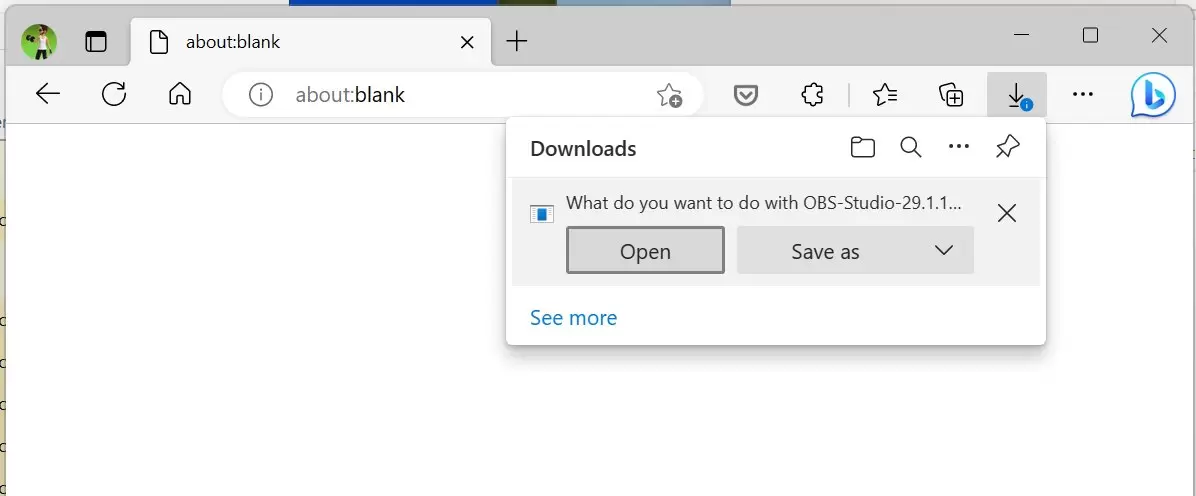
Leave a Reply