Have you ever wanted to bypass the Windows login screen? Believe it or not, auto-login has been available in Windows for decades, but the options to enable this feature are hidden with good reason: carelessly enabling automatic login can be risky if your computer contains or has access to sensitive information.
Still, there are valid scenarios in which automatically logging into a particular account can be beneficial, such as public kiosks, or classrooms and other shared workspaces. Ultimately it is up to you to thoughtfully determine if bypassing a login requirement is in your best interests. If you do decided to do so, I would suggest that you enable automatically logging in only for restricted accounts, such as the Guest or otherwise limited account. Here’s how:
- Type netplwiz into your Start menu (or Run box if you are using an older OS without Start search), and run the command to open the User Accounts properties.
- Uncheck the “Users must use a username and password…” box at the top, then click OK.
- You’re prompted to provide the name and password to be used for automatic signin. Simply provide the information and click OK to save.
The next time you boot your computer, the saved credentials will be used to login automatically. However the other user accounts will remain active. You can always log back off (or “switch user” in newer versions of Windows) to use the other accounts when needed.
Let’s hear from you, are there any situations where you find automatic login useful?
This tip is part of the Community Video Tips campaign from the Microsoft MVP program, celebrating all the ways current Microsoft consumer products, apps and features solve people’s real world needs. Each tip provides a solution for a specific scenario, and all tips can be seen on the MVP channel on YouTube.

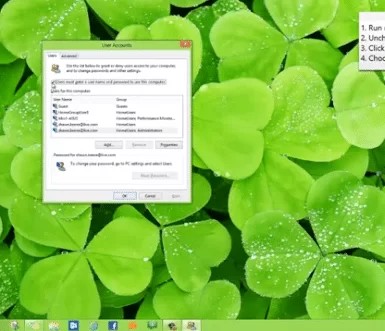
Leave a Reply