A crash is often the result of a software error, either faulty programming or the work of malware, malicious software like a virus. While these can sometimes be overcome, when your hard drive itself malfunctions, you have a physical failure on your hands that can be devastating. Here’s how I recovered thanks to SkyDrive.
What happened to me
Last week I came home from work like any other day, ready to relax after hours in front of a computer by spending hours in front of a different computer. When I arrived, my wallpaper was blank black, which is not usually the sign of great concern. But when I opened the Control Panel to pick my favorite blueprint wallpaper, the app looked… well, broken. Images were missing or aligned oddly, links and buttons were broken. Something was wrong. When I tried to open File Explorer to browse my pictures, most files returned an unreadable data error, and then the Explorer itself crashed.
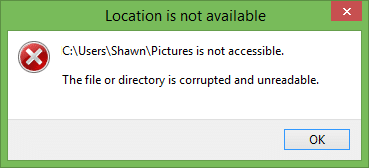
A reboot confirmed what I was beginning to suspect, that the drive was toast. While I was not hearing the dreaded click of death, it was clear the file system was corrupted. Windows could not load, recovery options failed, and even when booting from a recovery CD disc and using disk checking tools, they could not complete their scans. Even the all-out nuclear option, formatting to erase the drive and start over, was met with failure.
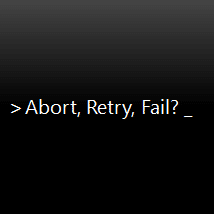
Now it was becoming painfully clear that my hard drive was gone, along with decades of files from middle school through college, projects across dozens of contracts and employers, and hundreds of thousands of irreplaceable photos of friends and family.
So what did I do next? Frantically try to copy all my remaining accessible files to CDs? Email them in case the drive got worse? Start making a backup? Biting my fingernails?
How I recovered
I could have purchased another hard drive for about $70 dollars US. However I decided to replace the entire aging laptop (let’s face it, at 7 years old, it was a dinosaur). But the recovery process is the same: I just logged into the new computer with my Microsoft Account and in seconds all my settings – from my wallpaper and colors to my favorites and preferences – were loaded down onto my new computer.

What about all my priceless files? A quick visit to skydrive.com to install the desktop sync app, and all my files copied right back to where they were on the old computer (and old hard drive). it took a little while to download them all, but within a few hours everything was back. You’d never even know it was a new computer. Unlike the sync my settings feature that is new to Windows 8, SkyDrive can keep your files safely backed up on any modern version of Windows. Just be sure to install it now, before you have a failure.
Prepare for hard drive failure
The average lifespan of a typical hard drive is about 3-5 years. Some last longer, some give out sooner, but one thing is for sure, all hard drives fail. The only way to keep your data safe is to back it up.
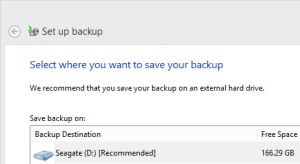
Traditional backup methods involve copying files to disks on a regular basis, or scheduling automated backups to another drive plugged into your computer. In addition to this often neglected chore, these types of backups are worthless when natural disasters wipe out both drives.
Today, we have a wide range of online backup solutions that keep our data in constant sync as we use them. And because they are online, they are safe no matter how many disks fail or become damaged, lost, or stolen. You can recover every file by just logging into your account.
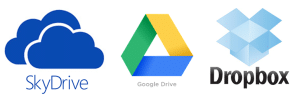
For a step-by-step of getting started with storing all your files safely in Microsoft SkyDrive, see three step video tutorial: Sync your Libraries to SkyDrive. In addition to backing up all your important files, these tools also make them available from your other computers and phone for anytime access to your stuff.
Finally, remember that these are not archival tools. Files you delete in one location will be deleted from your online copies as well. If you want to save a copy of a file before deleting it from your computer, a more traditional backup solution is for you.
Which online storage platform is your favorite? Consumer services like those above, or paid services like Carbonite or SugarSync? If you do use a consumer service, do you pay for additional storage space or is the default enough for you?



Pingback: Data Backup Featured In The Daily Six Pack: June 12, 2013
Pingback: How to Really Reset your PC
Pingback: Repair Windows Without Data Loss – CmdrKeene's Blog