Storage Spaces have an upgrade available for Windows 10, including some very badly needed functionality. Here’s what’s new and what it means to you.
Storage Spaces, the software RAID-like redundancy scheme available in Windows 8 and higher, is a perfect compliment to the File History backup feature, providing protection even when (not if) your external drive fails. Storage Spaces is a logical but technically unrelated child of a feature first introduced with Windows Home Server then called Drive Extender. As the name of its predecessor suggests, Storage Spaces allow you to pool together storage into a single virtual drive. For a deep technical background, Derrick Wlodarz has a great original write up of Storage Spaces being previewed ahead of Windows 8.
Drives used for a Storage Space pool have no need to be the same drive or size. Indeed my storage space consists of 3 completely different external USB drives of different brands and capacities, one of which does not require external power. All three drives are attached to a hub, which connects to my Surface at least a couple times a week when docked.
Windows 10 brings new updates to Storage Spaces, including the sorely needed ability to eject a drive safely. It also optimizes storage better, but these updates come at the cost of backwards compatibility. If you upgrade your storage pool, you can’t plug the drive set into an older PC and read the collective set. To me that’s perfectly fine, I don’t even own a Windows 8 PC anymore.
I first upgraded my pool, then choose to optimize my pool. The upgrade took about 2 seconds, barely enough time to flash a progress bar. Optimizing is still running as I write this post, 38% complete now, and bare in mind my storage pool is roughly 0.5 TB in size.
The dialog informs me that the optimization may slow down my PC but that you can stop optimization at anytime without losing progress. Unfortunately the the Storage Space on Windows 10 FAQ page describes optimization as copying data to other drives, which isn’t very helpful to understand the type of optimization. One presumes it is a change in capacity ratio per drive.
In any case, whether you choose to upgrade or need backwards compatibility, using Storage Spaces for your local backup set, what would essentially be PC version of Mac’s “Time Machine backup drives”, is a no-brainer as a destination for your File History backup.

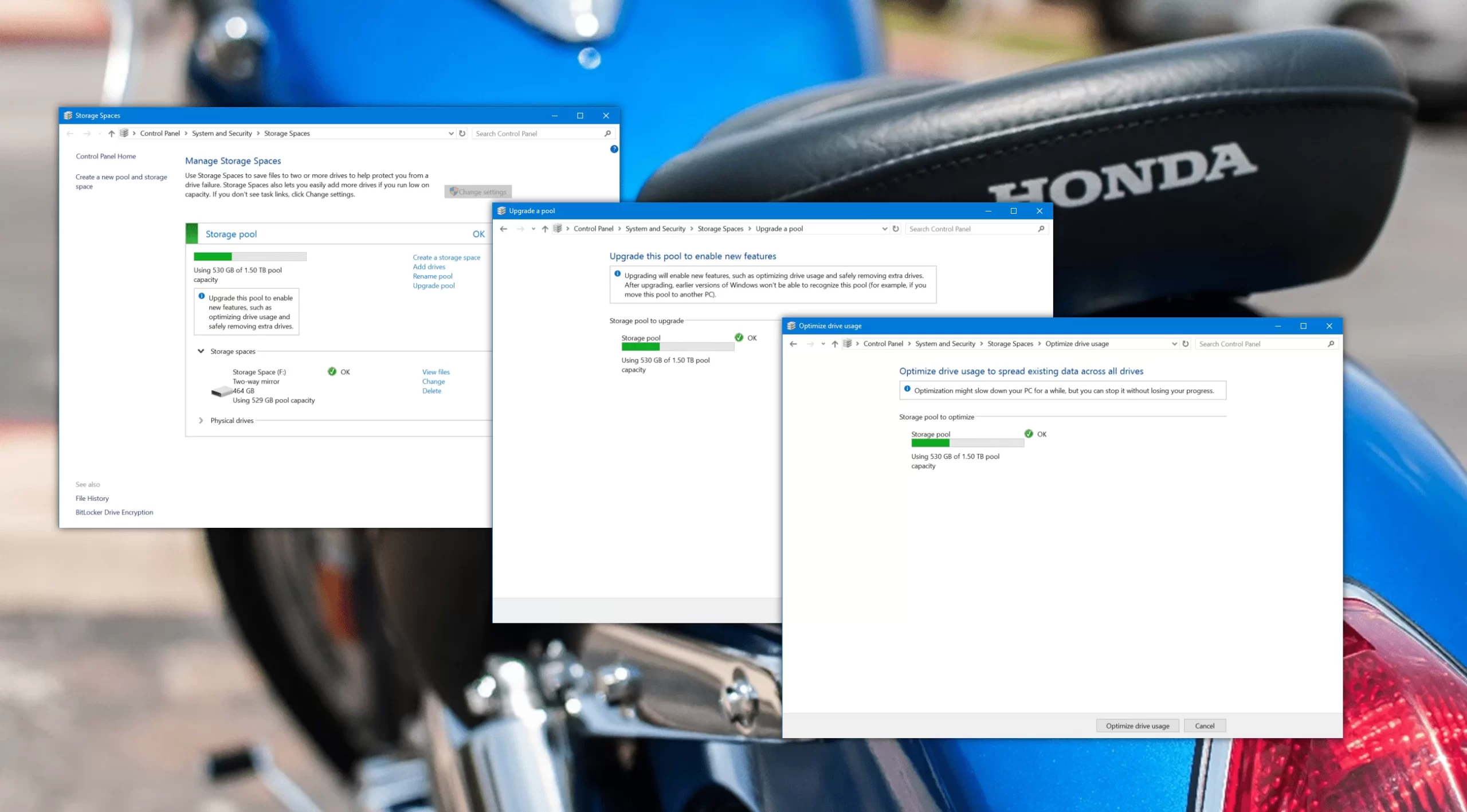

Leave a Reply