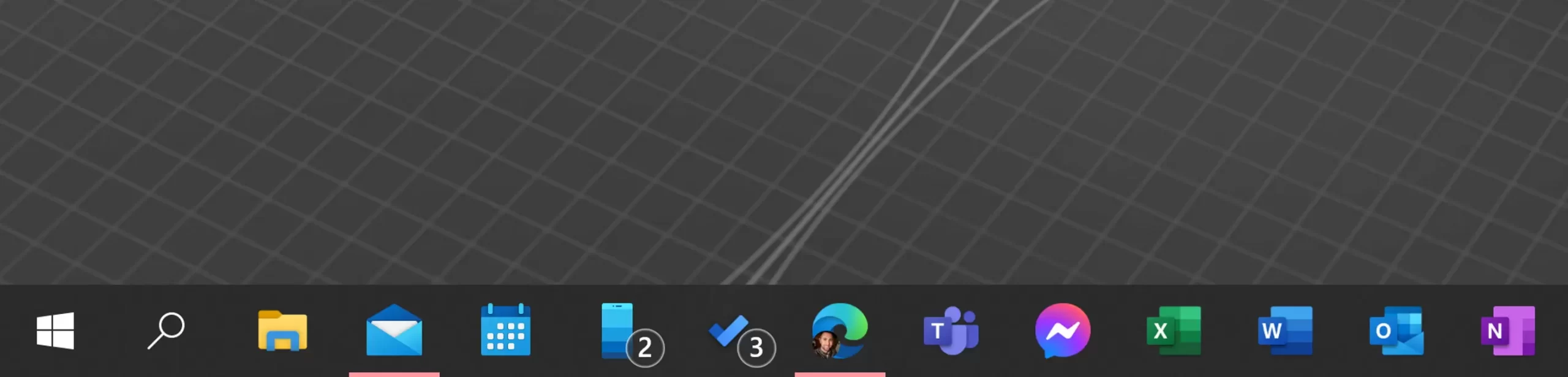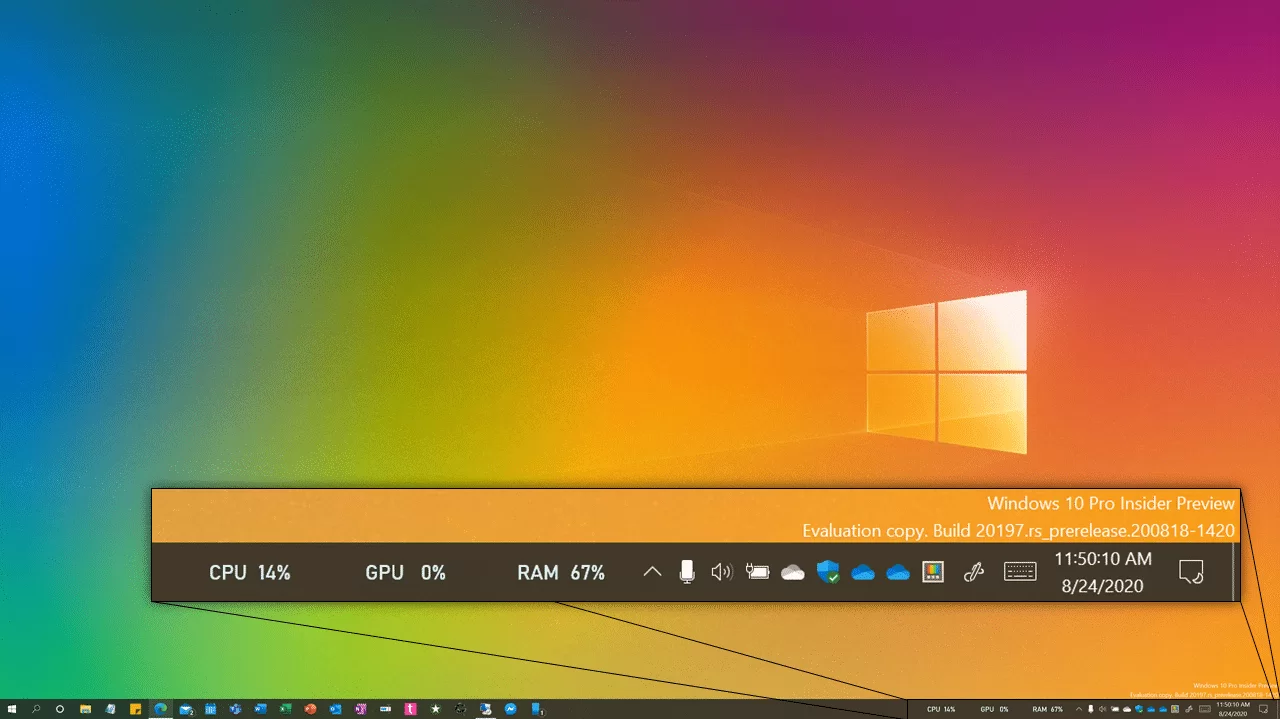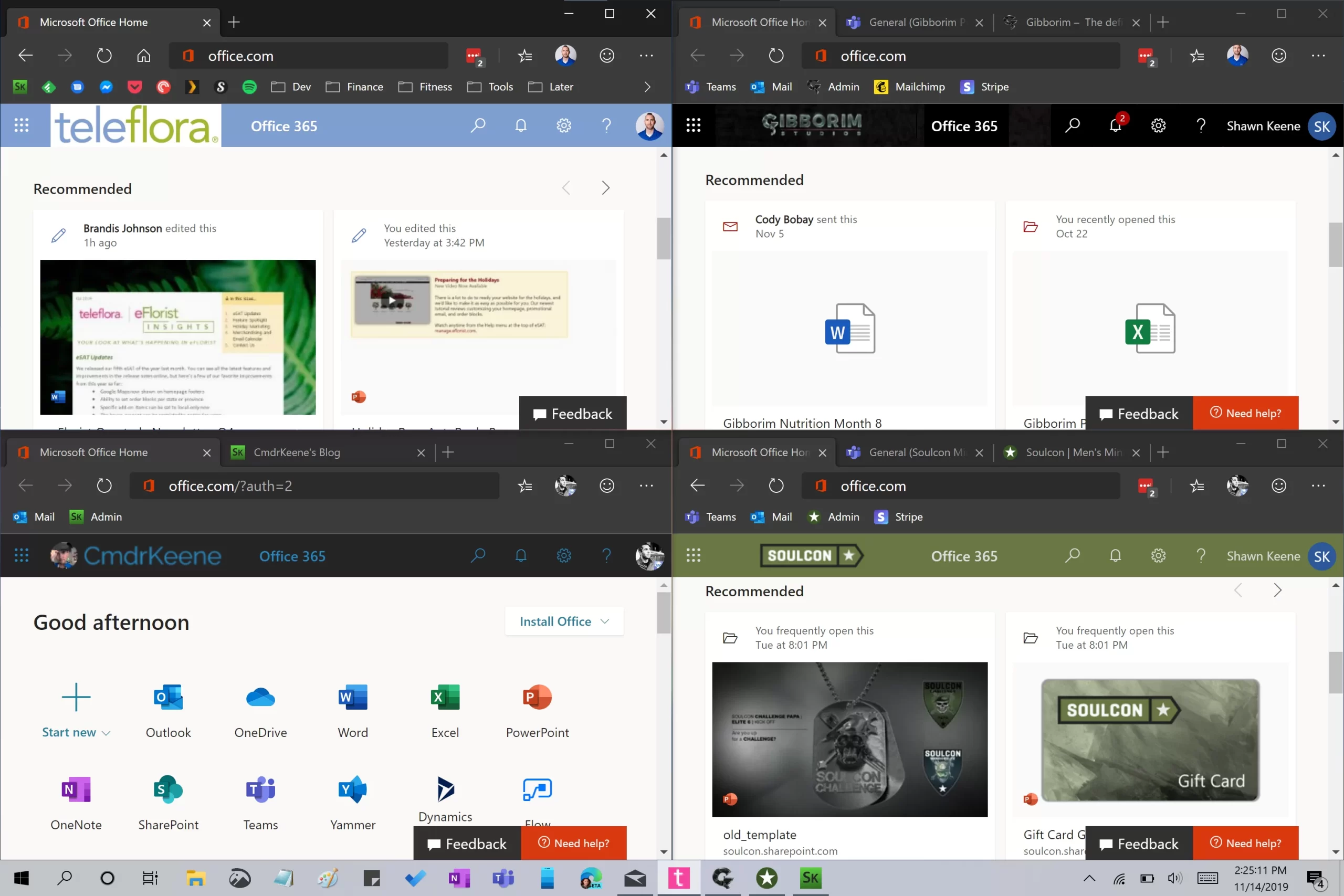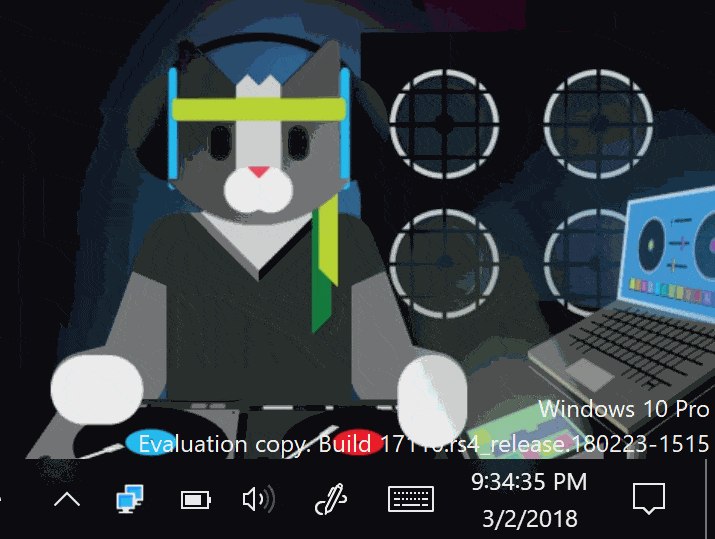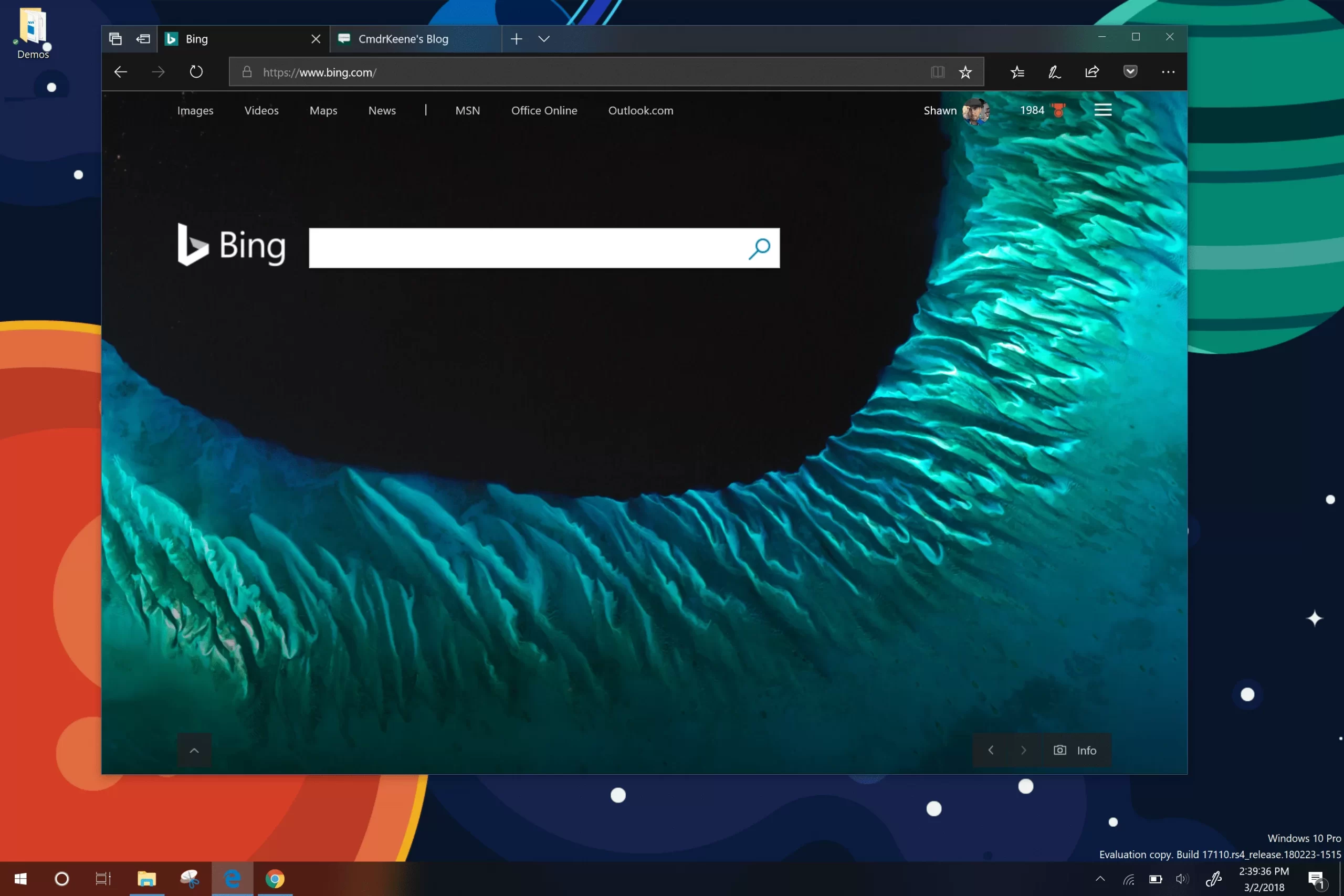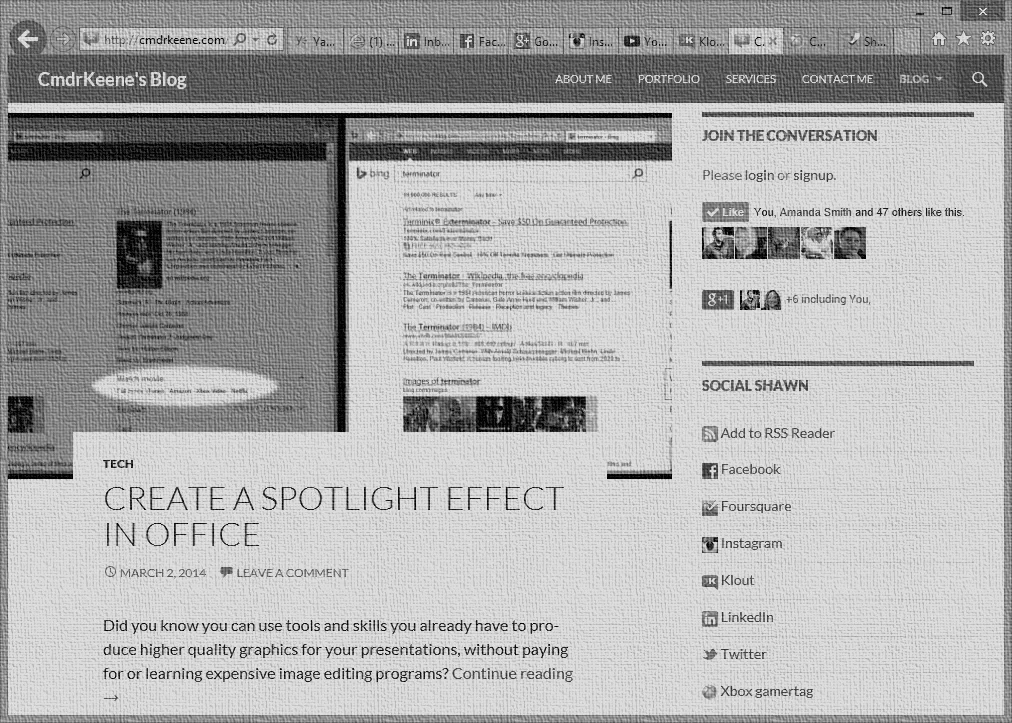taskbar
-
On Taskbar Text Labels
Having identical text of “Mi…” repeated next to every Microsoft program doesn’t help the you find your application. It provides no value and slows you down. Just look at this, this mess isn’t improving usability:
-
Customizing Edge Web App Pins
The new Microsoft Edge allows you to install websites as applications so they open in their own window and work like a real app. But what if you want to pin multiple versions of the same app?
-
Add Resource Monitors to your Windows Taskbar
Windows 10 includes a system built-in resource monitor you can pin to your desktop as a graphical or text display.
-
Pinning Edge Profiles to the Taskbar
One of the more useful features of the new Edge built on Chromium is the profiles feature, which allows you to have separate browser user profiles that are entirely self contained. But it can be a pain to launch the profile you need.
-
Show Seconds in the Windows 10 Taskbar Clock
Have you ever wanted to see the seconds on your taskbar clock? You won’t find an option for this, but you can turn it on in Windows 10 with this trick.
-
Increase Taskbar Transparency with OLED Switch
Because of the lack of a backlight, OLED displays can be perceived as darker than their LED powered counterparts. To maintain a similar style and prevent the taskbar from appearing black, Windows will use a lighter transparency level on OLED screens, but you can also override this to adjust your taskbar opacity yourself.
-
Declutter browser tabs from your taskbar
Usage tracking shows that 95% percent of home users typically have 5 or fewer browser tabs/windows open at a time. In an office environment though, this number easily triples. This tip will help you juggle dozens of browser windows more easily, and let you spend less time finding the one you need.