Sick of clicking Enable Content on the security warning every time you open a file with active content? Know this.
If you work with files that contain active content — content that could potentially be a risk like macros or data connections — you might be tired of clicking the security warning every time you open the file.

I share some files like this with others in my line of work, and there are two points I’d make to anyone using these files:
You may not need to enable the content
If you aren’t personally making use of the macros or data connections in the file, you can just ignore the message or click the × to dismiss it without enabling the content. There’s no reason to enable functionality you don’t need, and doing so purely out of habit is a seriously poor practice for your security and data safety. Resist the urge to click buttons you don’t need to click.
Enable, and Stay Enabled
If you do need the functionality and you don’t want to see the security warning every time you open the file, you can set the file to be considered trusted. Do this by going to the Info section of the backstage File menu.

Naturally you should only do this on files you fully trust, because macro content inside a file can do anything the author wants it to do, including things you wouldn’t want a malicious person to do on your computer.

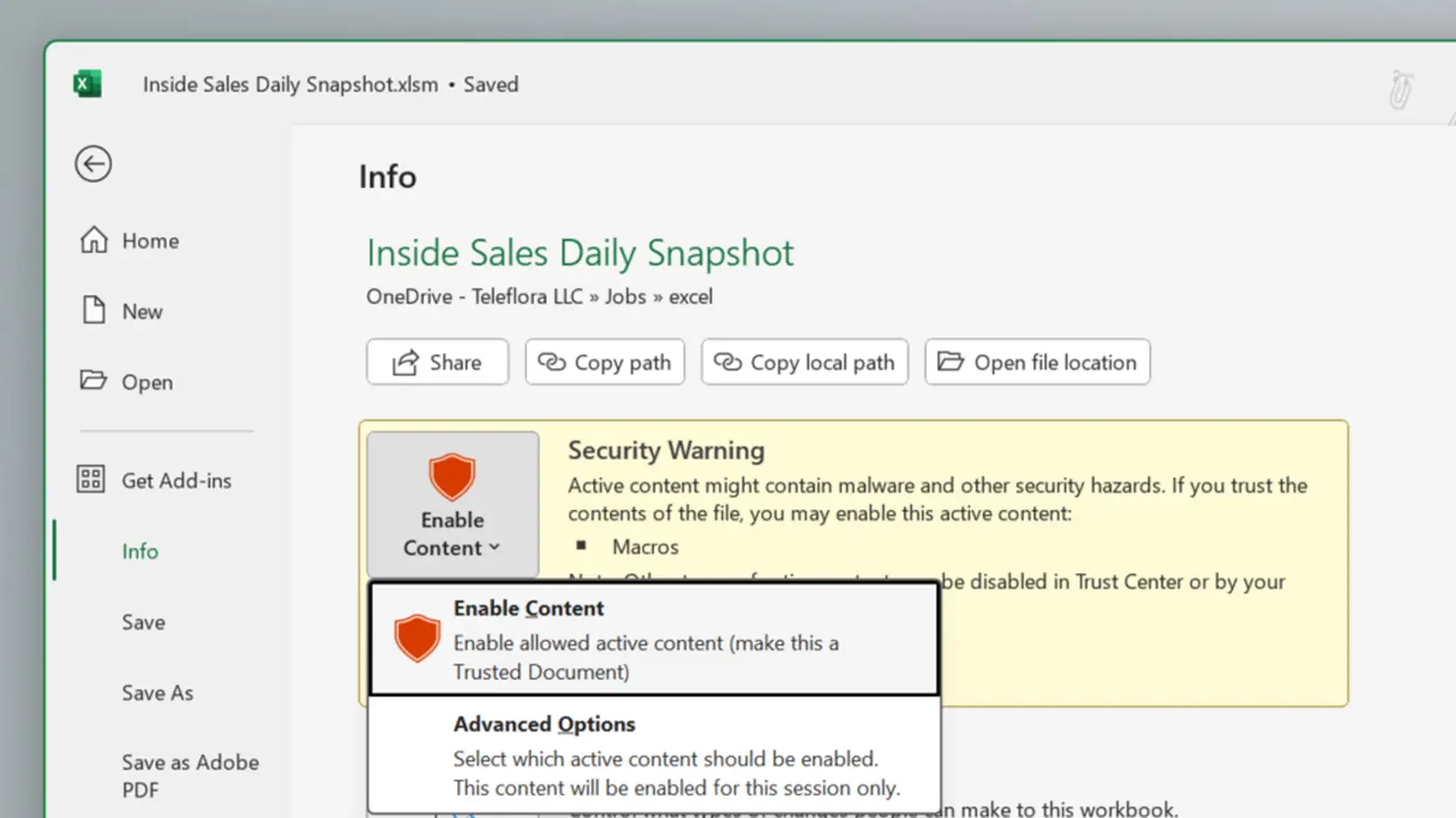
Leave a Reply