Gmail’s use of labels instead of folders typically means that using the service with most mail clients can be tricky. If you know how Gmail archives instead of deletes messages though, you can more easily triage and archive mail from Windows 8.
By default when working with Gmail accounts, Delete commands actually archive messages instead. Tapping the Delete button in your mail app will move the message (or relabel it), where it will show in the All Mail label or folder.
If you do want to move a message to the trash, simply move it there as you would move to any other folder and Gmail will happily oblige. If you move to the Spam folder, it is also smart enough to mark the message as spam on the server and prevent more unwanted mail later.
And if you do prefer delete to be a real delete instead of archive, you can change the default delete behavior from the Gmail website.
If you are keen to archive mail in Exchange, be sure to check out my post about bringing this one-click archive functionality to Outlook.

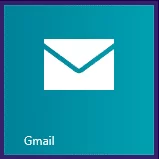
Leave a Reply