Most of us don’t typically consider our browsing experience. We use the web and take it as it is. But the new reading mode in Windows 8.1 adds one more to a growing list of reasons to come back to the browser you loved to hate.
The cinema aspect ratio of most monitors today can cause eye strain and make it difficult to read long articles with text spanning 16 or more inches across the screen. This is why newspapers and many books print text into narrow 2 or 3-inch columns: it’s far easier to scan and read.
The modern Internet Explorer in Windows 8.1 includes a reading mode that makes digesting long form articles less of a strain by doing exactly this, plus some. Text is reformatted into management columns, advertisements and distractions are removed, and multiple-page articles – used by sites to increase ad views – are combined into one view.
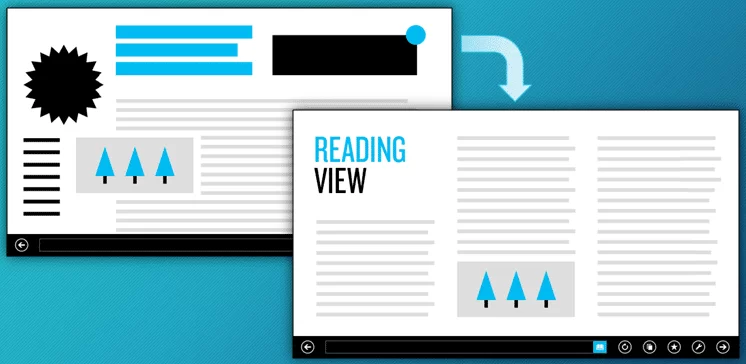
Here’s a true life example. An SEO article was shared to me from a friend. Because they shared it with me from their phone, the link opened in this mobile view that provides poor font size and choices, and stretches lines of text horizontally across my screen. The article was also broken into multiple pages.
This poor site can be transformed in one tap. Just touch or click the Reading Mode icon on the address bar to switch views.
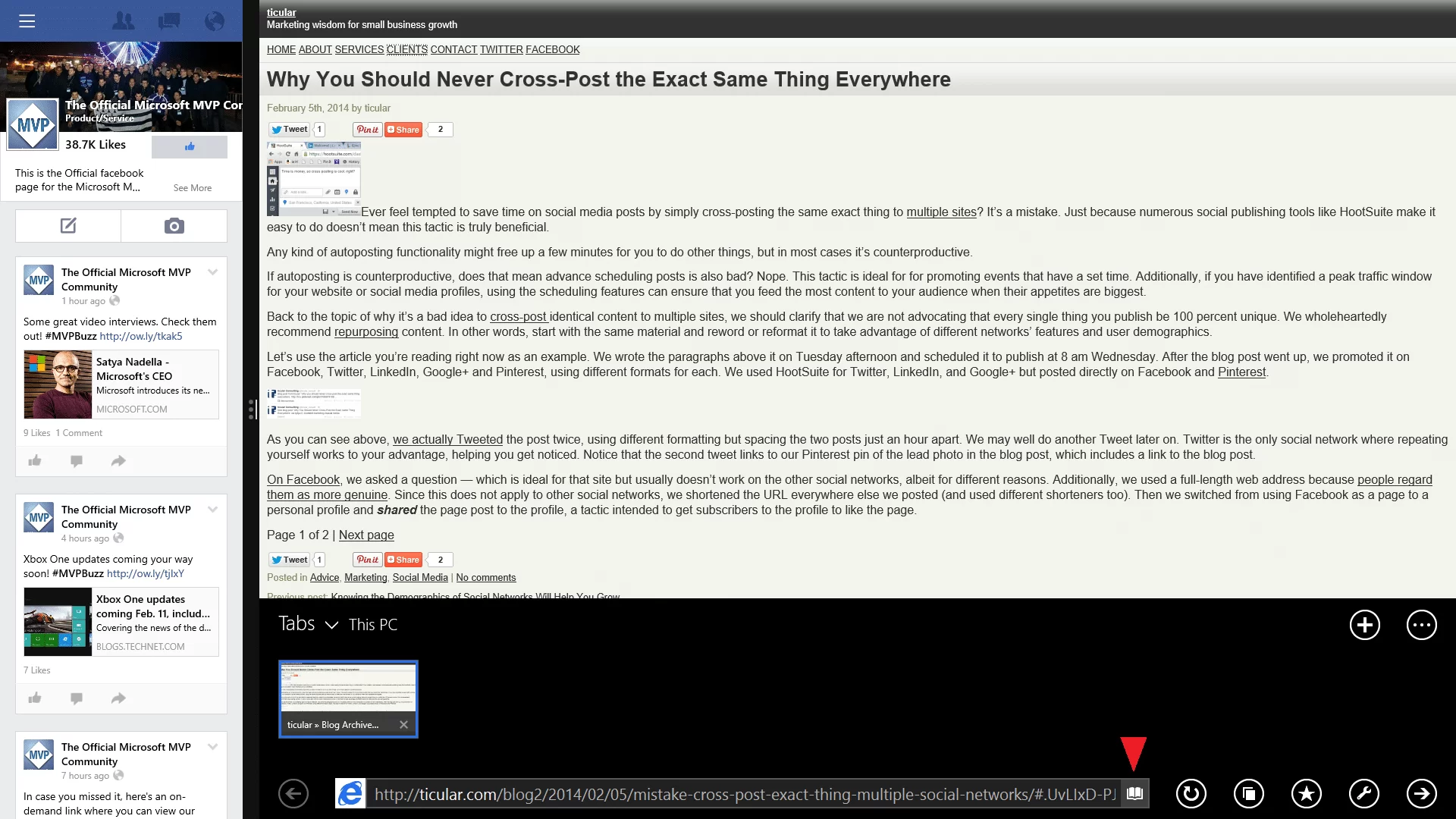
Now the article displays in a magazine style layout, and the next page of text is automatically retrieved and inserted into this one combined view. On longer form articles, the difference is even more appreciated.
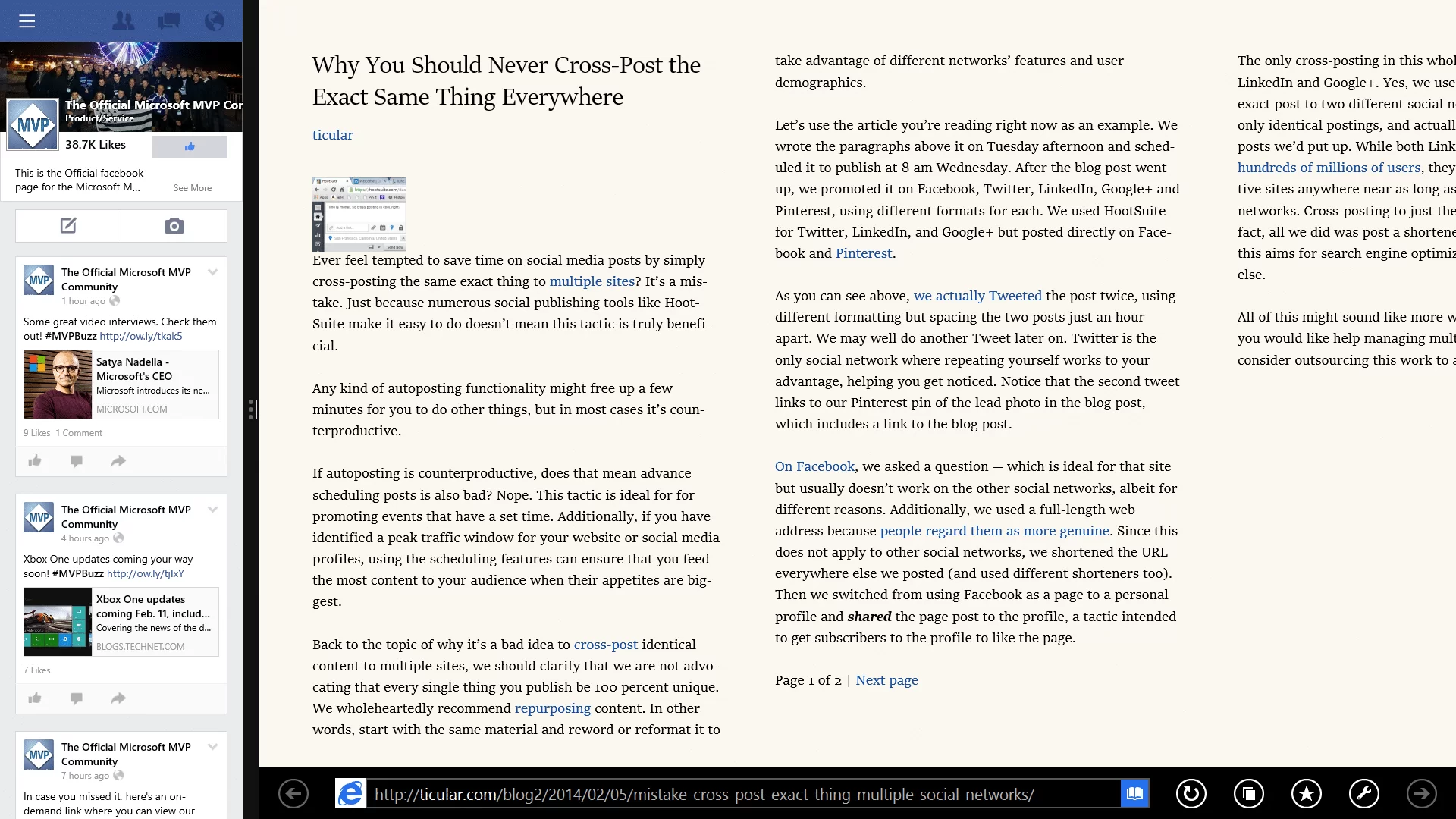
Here’s a few other great examples.
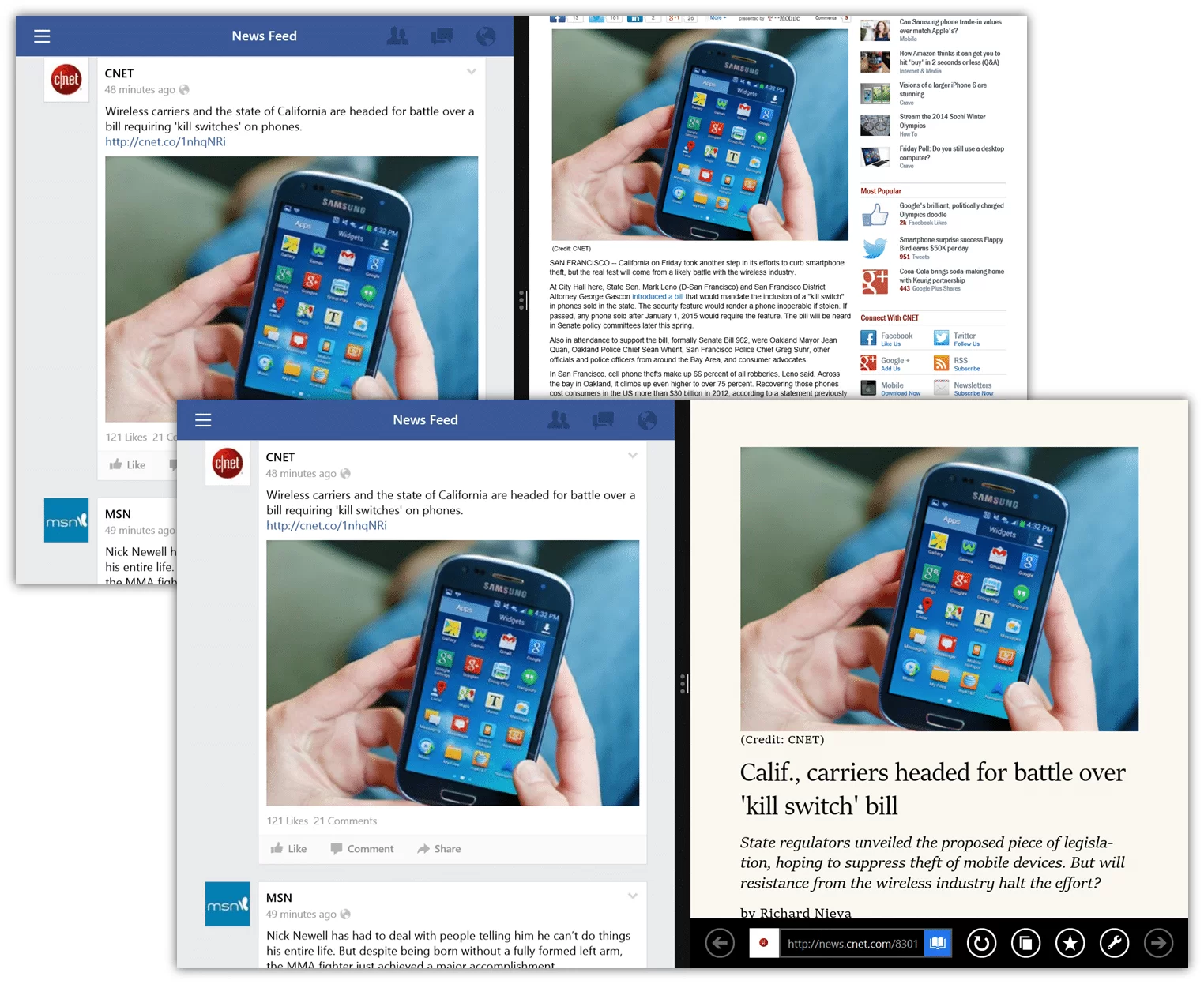
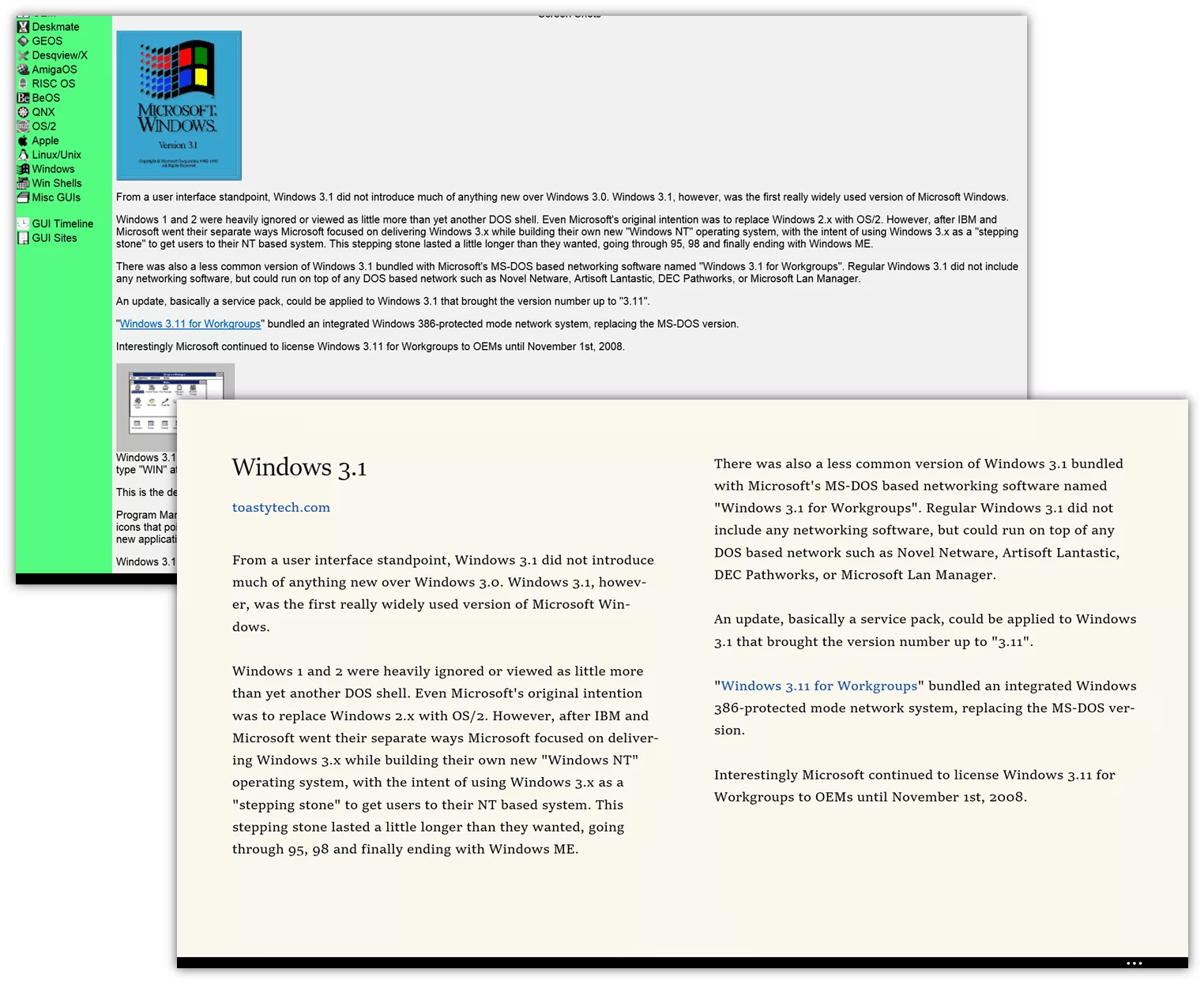
Together with modern abilities too long yielded to the competition, such as bookmark, password, and tab synchronization, IE is more than catching up, it is taking the lead of what a modern browsing experience looks like on any device.

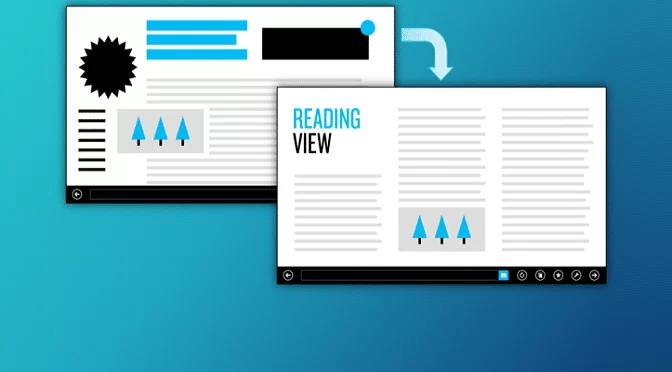
Leave a Reply