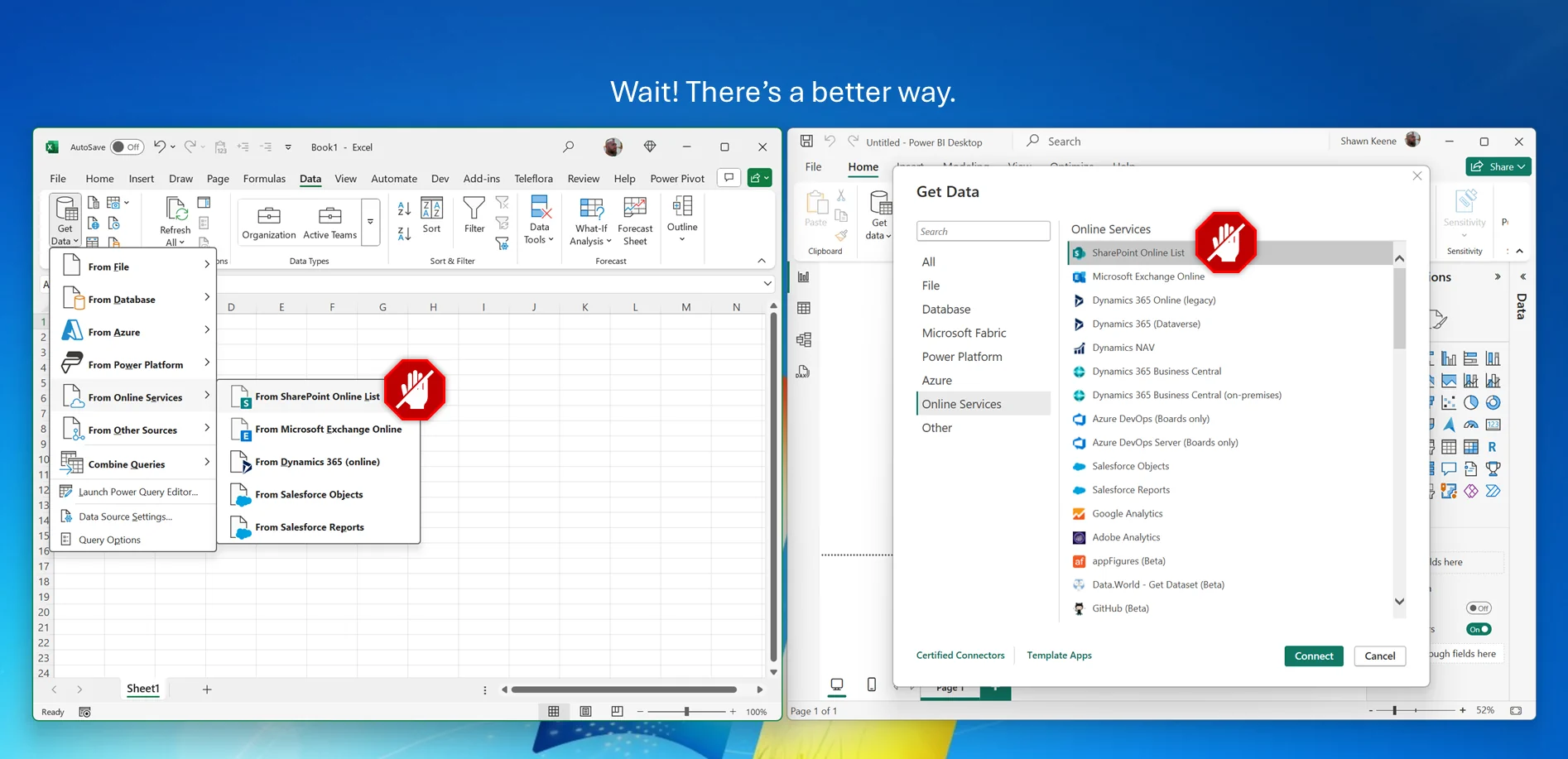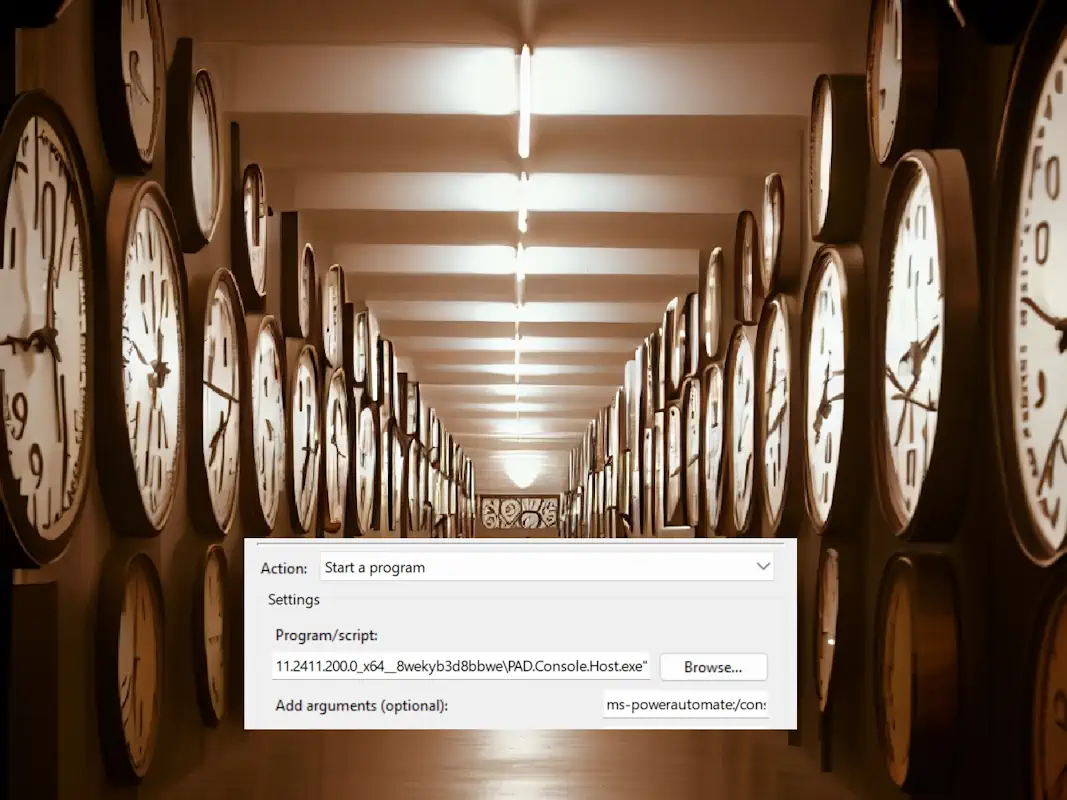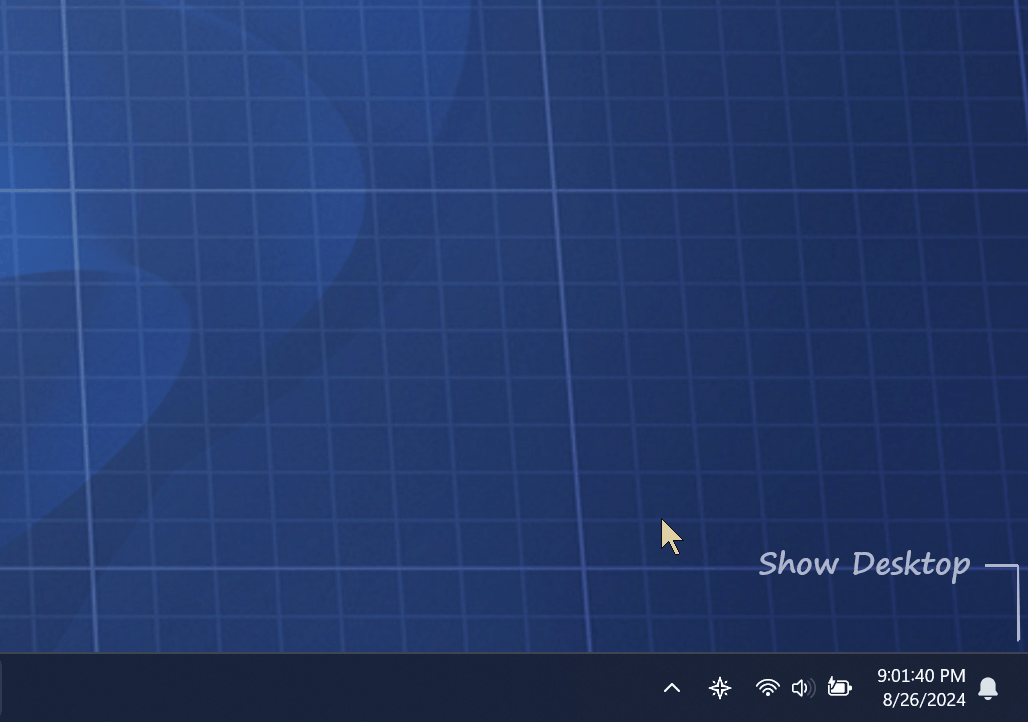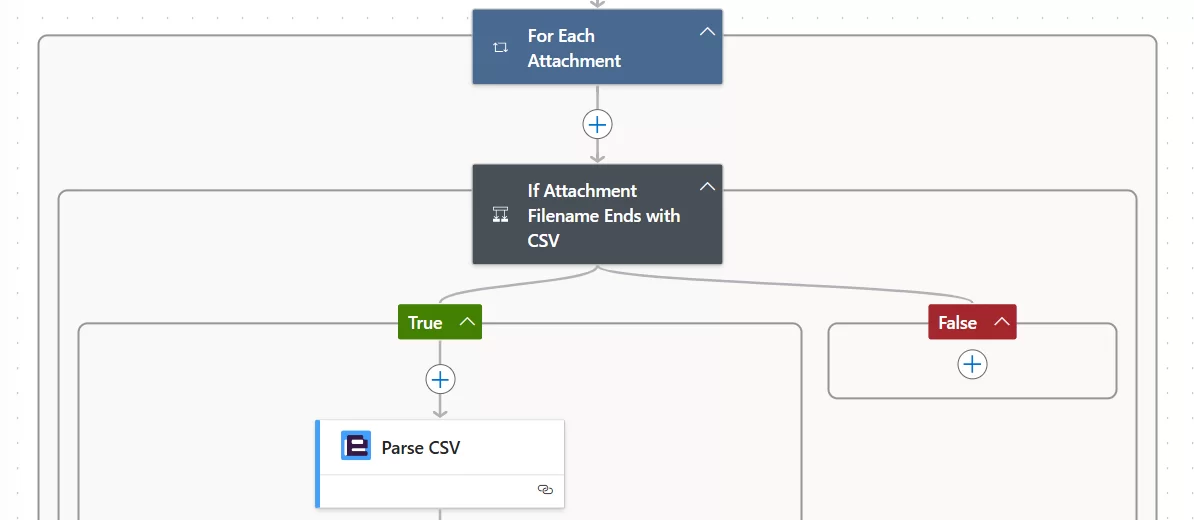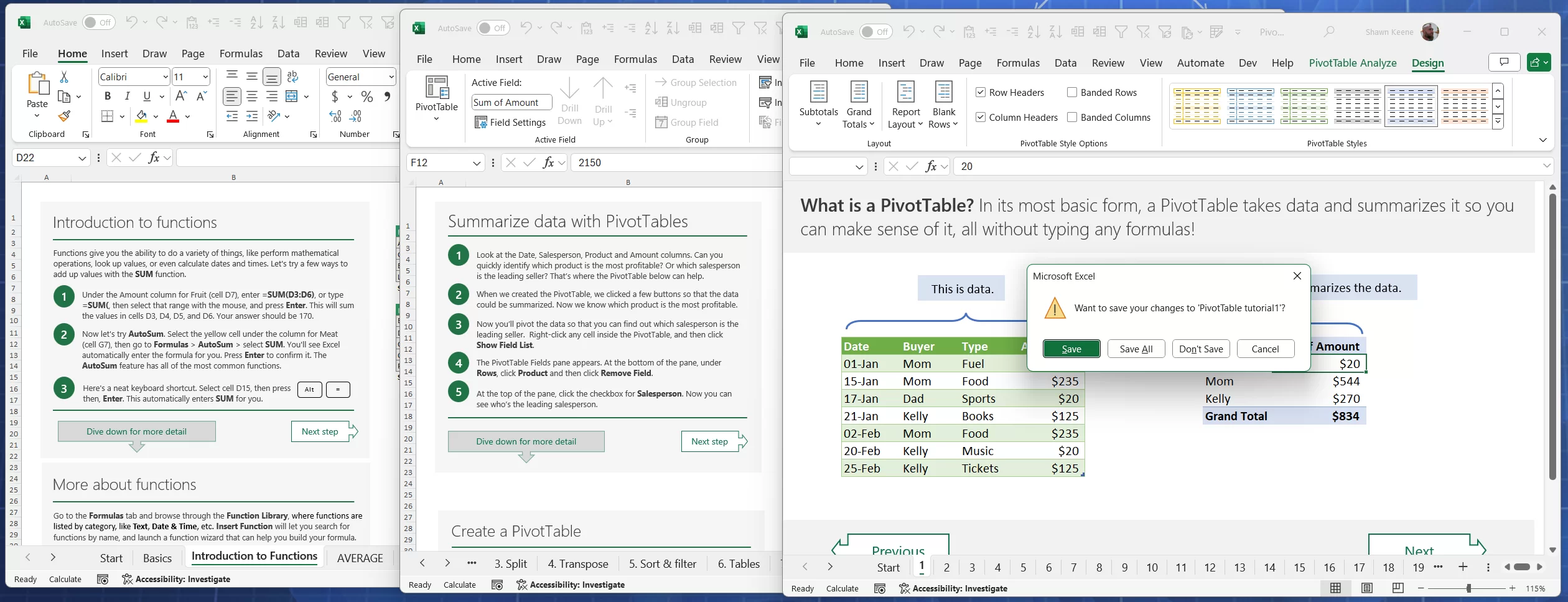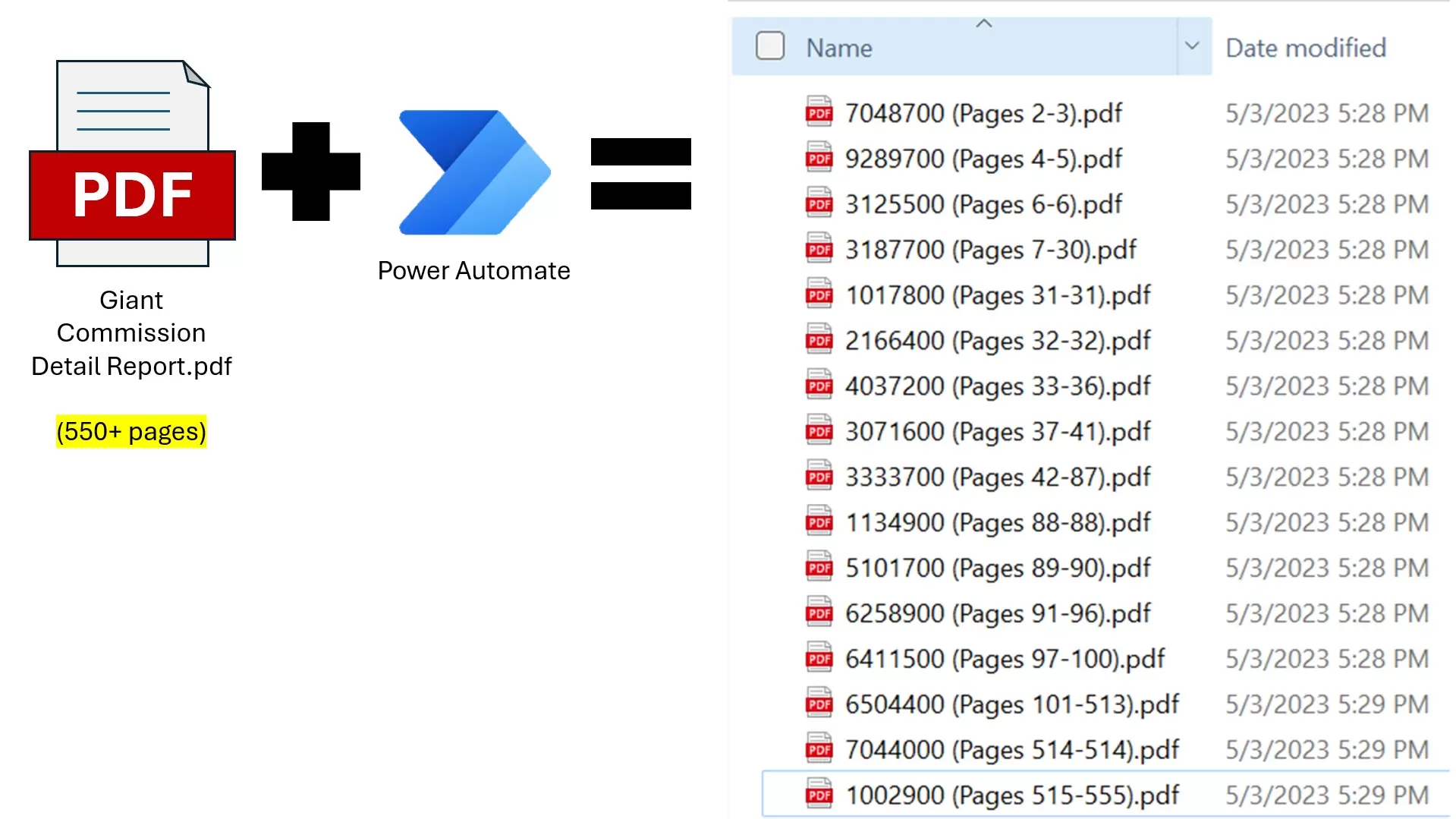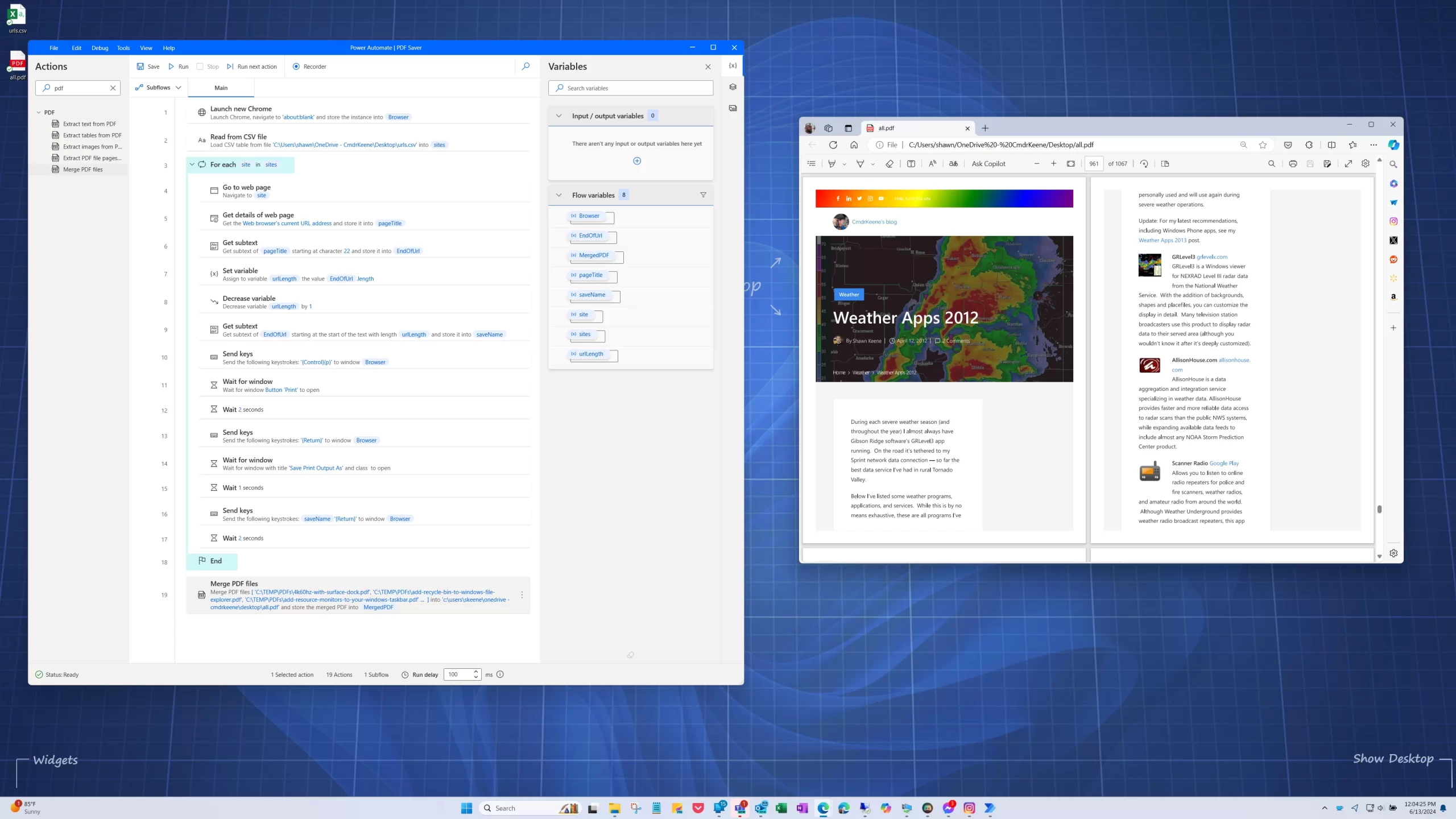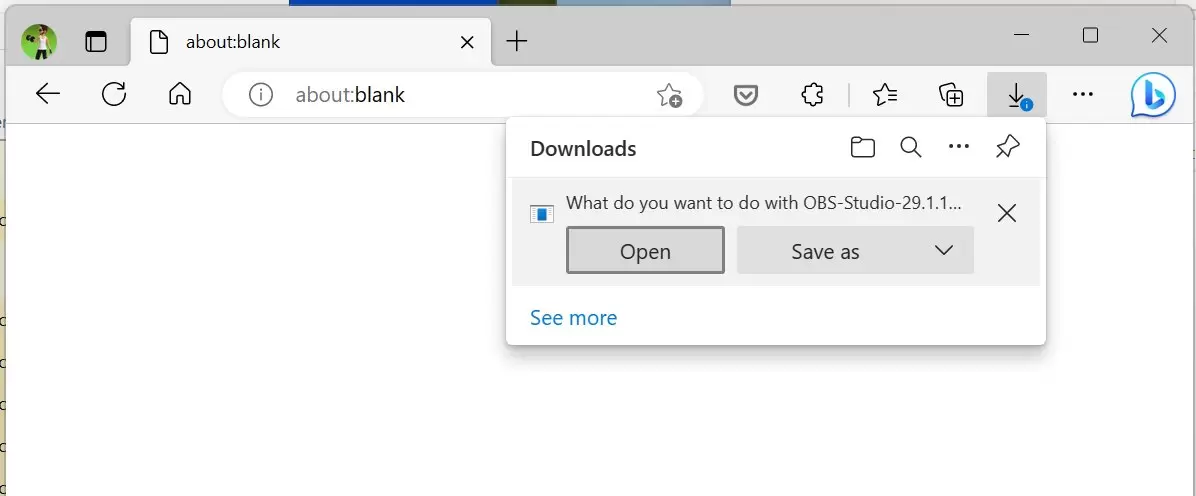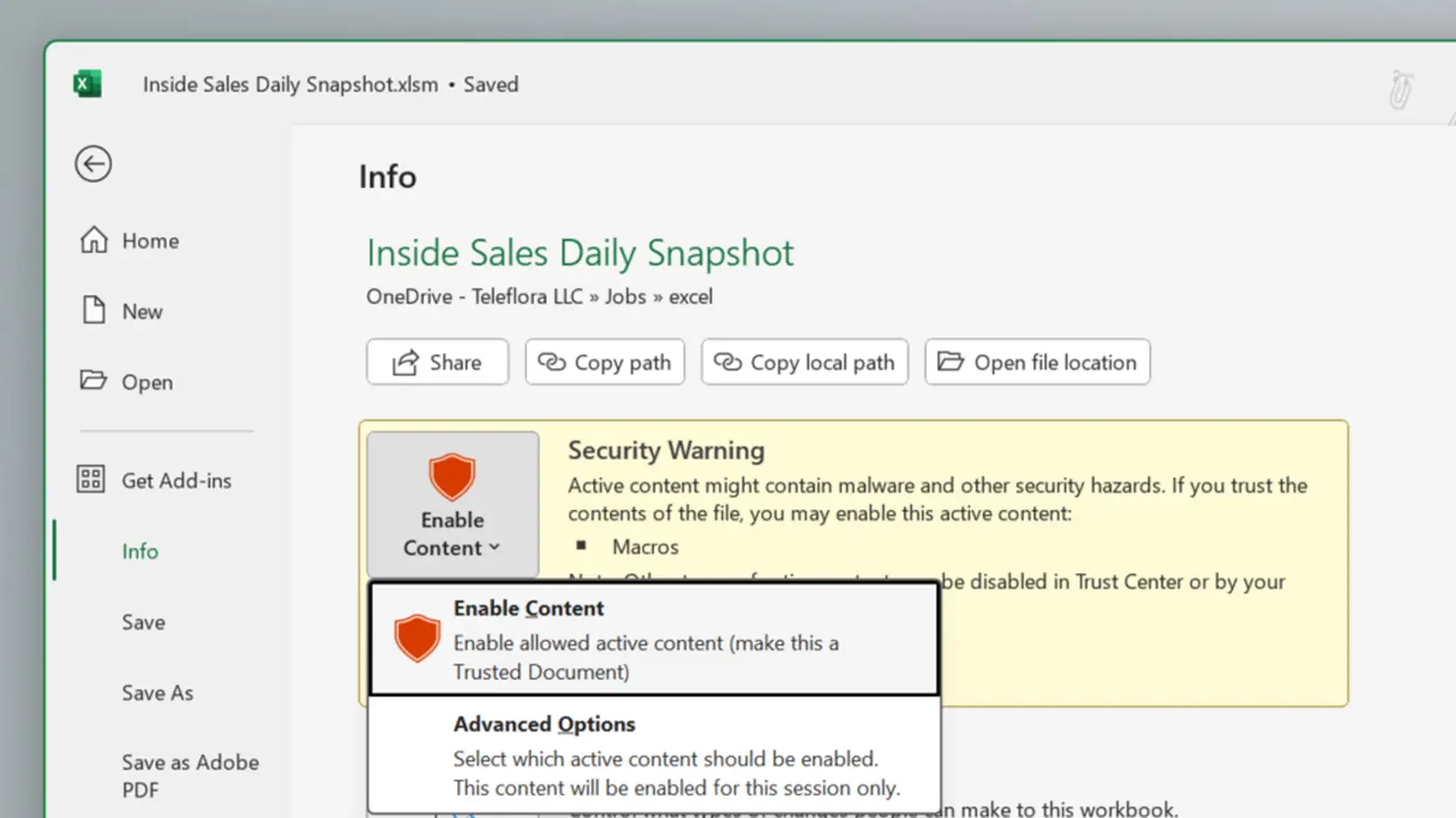Tech
indulgences into my geek side
-
A Faster Way to Get Data from SharePoint Lists in Power Query
The default method Power Query uses to retrieve SharePoint Lists records is unbearably slow. Here’s a better way to retrieve many records from a SharePoint list in a flash for faster data loads.
-
Schedule or Repeat Power Automate Desktop Flows with Windows Task Scheduler
Power Automate can use scheduled cloud flows to launch desktop automations. But what if you want to trigger the desktop flow locally? Here’s how to schedule or setup recurring Automate Desktop Flows with Windows Task Scheduler.
-
Simple CSV Parsing in Power Automate Cloud Flows
Even with a wide breadth of shared knowledge online, it can be surprisingly difficult to handle CSV files in Power Automate without costly premium services. Here’s how I managed to get it done with in-the-box tools.
-
Twinkle Tray Adds Per-Display Brightness to Windows
Twinkle Tray is so delightful it requires sharing. This free app adds an icon to your tray to easily adjust brightness in a way almost identical to adjusting volume. You can even just hover over the icon and scroll.
-
Automating a Manual Order Fulfillment Task
This flow watches for particular emails to arrive, then makes decisions about details inside the attachments, logs certain aspects to a spreadsheet and emailing a supplier.
-
16 Secret Shift Key Tricks
Unlock the Power of Your Shift Key: From saving all documents at once to booting from USB on-demand, discover what the humble Shift key can do.
-
Split a PDF at Each Change in Header
A colleague of mine receives a detailed 600-page PDF commission report showing all orders placed in each of many accounts, similar to a phone bill showing charges under each line of service. How can I split the PDF into a separate file for each account?
-
Saving My Entire Site as a PDF ebook
How hard would it be to use Power Automate to fetch every post I’ve published and save it as a single PDF ebook file? Let’s find out.
-
Reason to use Edge: Open or Run Downloads Without Saving First
Bold claim: Edge has better download experience than Chrome. My case for Edge is simple: files downloaded from websites can be opened without being saved. Allow me to explain why the practical benefit to this is not an edge case.
-
Trusting an Office Document For Good
Tired of security warnings in Office files that have data connections or macros? Ignoring them is safest if they are not relevant to you, but for files you trust and use regularly, marking them as Trusted Documents avoids repeated warnings.