Judging by how many ways they’ve come up with to solve it, I guess Microsoft believes everyone has a hard time finding their mouse pointer on their big giant displays these days. Here’s my methods.
My Favorite: Inverted Cursor Scheme (xor cursor)
You don’t have to find your pointer if you never lose it. Most of the time if the pointer is hard to see it’s just lost in a field of snow-white websites and documents. Using inverted color means your cursor’s contrast to its background is as high as possible.
Okay fine, this isn’t literally true since gray value #7F7F7F (aka 127,127,127) is its own inverse. But in almost every case inverse=contrast holds true. On a white document, the cursor is stark black. On a black background the cursor renders pure white.

Apologies for the GIF compression smears.
Find the Inverted pointer scheme in “Additional mouse settings” (or just run main.cpl to jump directly to it).

Or just run main.cpl to get there directly.
Method Two: Bigger and Bolder
To get a cursor of a custom color you used to have to find ani, cur, or ico files already created. But a few years ago Microsoft added a innate ability for the system to dynamically generate a vector-drawn cursor of any size and color (with an automatic white/black border based on the lightness of your chosen color). You’ll find these options in your Ease of Access (now Accessibility) settings. See Custom Cursor Colors in Windows to learn how. While you’re there, you can change the blinking rate or even add color to the text insertion I-beam indicator as well.

Method Three: Sonar
Losing your cursor on the screen is nothing new. A great many years ago, users would have needed to purchase a Microsoft IntelliMouse (or at least install the IntelliSense software) to get this feature, but it’s been a standard in Windows mouse options for decades now: sonar circles to find your pointer when you tap the Ctrl key.

Method Four: Microsoft PowerToys Find My Mouse
For a more modern take, the all-new PowerToys includes mouse utilities that feature (among other things) a pointer-locating spotlight:

This new utility is highlight customizable, with options for size, color, and even shape of the spotlight. Once enabled, it can be activated either by tapping Ctrl twice or jiggling your mouse.

And of course, you could always replace your cursor with the throwback classics from the old Microsoft Plus! packs. Why not go check those out in my Plus! Pack Themes for Modern Windows post now?


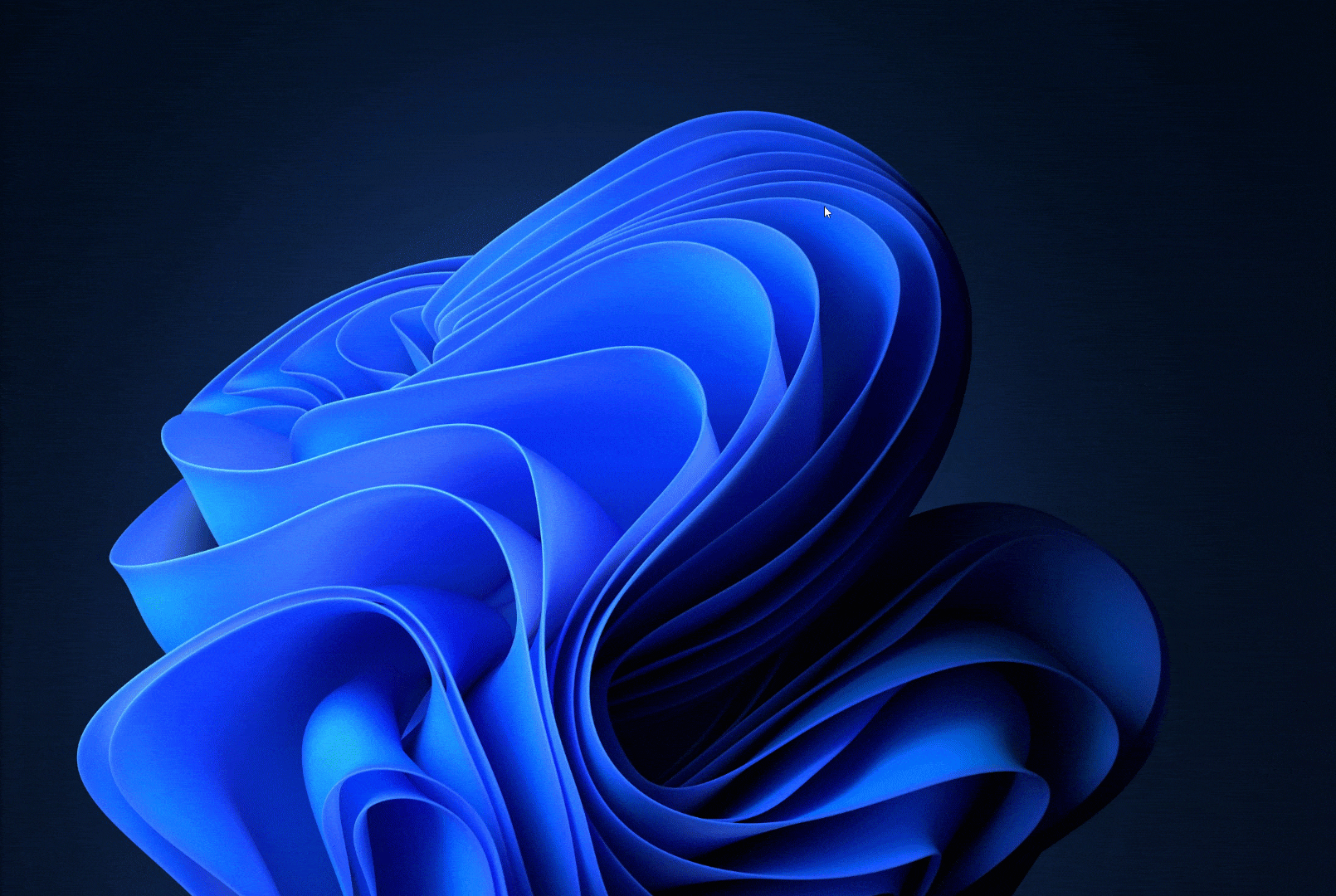
Leave a Reply