Quite a few years ago now, I saw a really awesome wallpaper created by a Mac user. Designed in a blueprint pattern, it labeled all the standard interface elements on the screen, even the Mighty Blue Apple.
Update: I’ve created more themes since this post was made, check out the others at cmdrkeene.com/windows-themes. The original post appears below.

Being a nerd with more than a few obsessive tendencies, I was fixated on this style and was determined to replicate it for my computer. Using then-Macromedia Fireworks (Macromedia was later acquired by Adobe), I sized and layered elements of Windows Vista. As the anonymous Mac user had done, I used a ghosted watermark of the official default wallpaper behind my blueprint pattern.

Not to be outdone, I decided the Welcome Screen needed some blueprint love as well. In Windows Vista forward, the Welcome Screen includes a few buttons and badges for your product edition, so I made sure to allow these elements to stand through and be enhanced by the blueprint pattern:

To apply my custom image, I used a free application from Stardock, a Microsoft partner company, called LogonStudio, which can edit the Welcome backgrounds in Windows Vista or Windows 7. With Windows 10 onward, the Lock Screen image is easily changed in Settings without 3rd party software.
All the backgrounds I’ve created so far are included below for your enjoyment. You’ll notice an interesting trend where every successive version has further reduced and simplified the number of interface elements on the screen. With Windows 8 setting the stage for the desktop to become a historic relic, my next wallpaper may have no schematics at all.










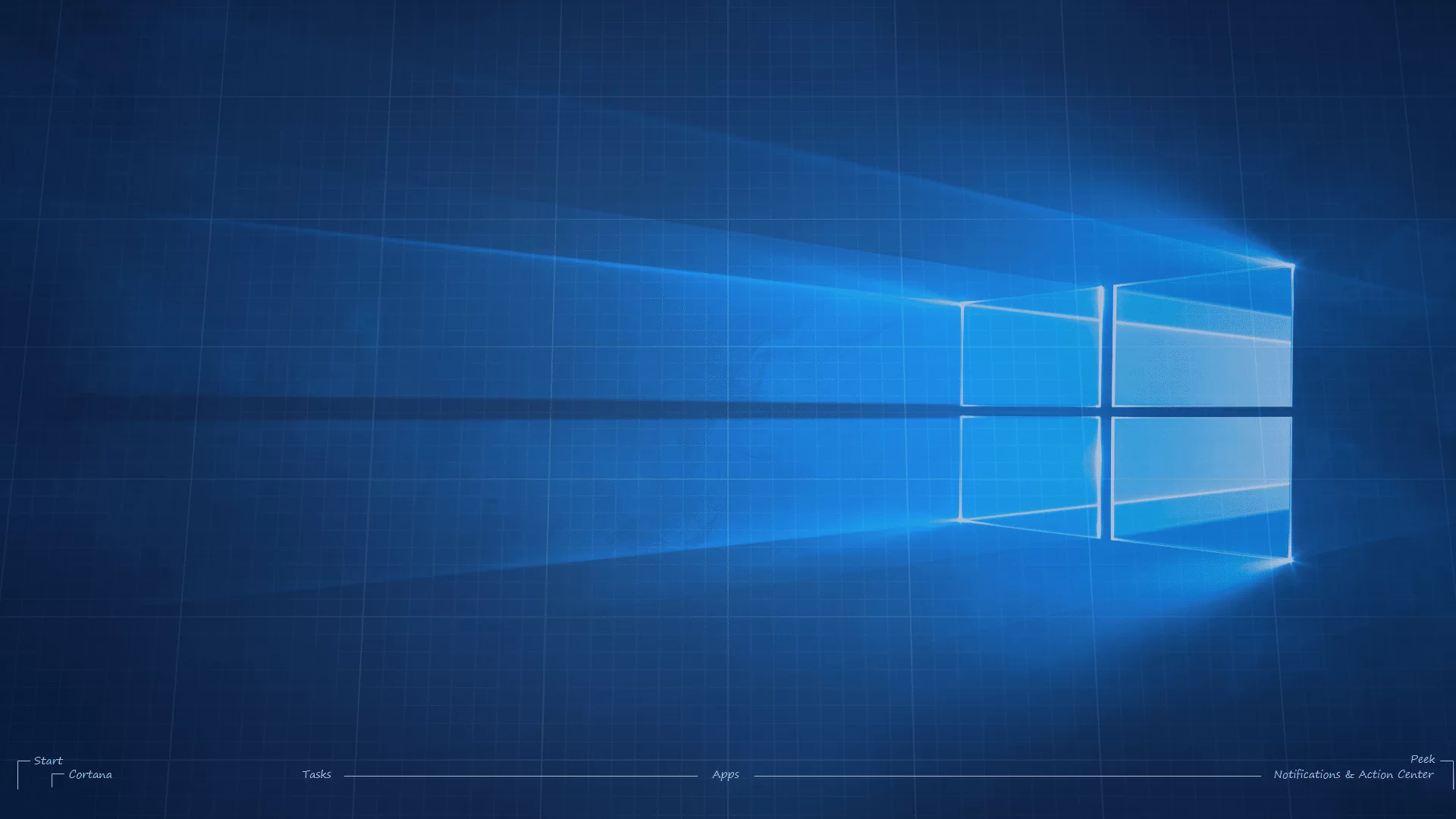
Leave a Reply