Need to find some code, script, or other text in non-standard files? Let Windows Search index and provide instant results for CSS, JavaScript or other file types by setting up content indexing for more file types in Windows Vista, Windows 7, or Windows 8. Take a look:
- From your Start menu, type index to find and open the Indexing Options (or find it in your Control Panel).
- Click the Advanced button, then go to the File Types tab.
- Find your file type in the list and set it to allow indexing of the contents. If the file type isn’t listed, you can add it below.
This should allow instant search for most type of files, but remember that the file will be indexed as plain text, so you’ll have the best experience simply searching for real words or strings from the code.
I use this primarily for web development files, but what do you routinely search?
For a related tip to boost your search experience, check out Enable Full File Search in Non-Indexed Locations. Both of these tips are consolidated in written form an older article, Boosting Windows Search in Two Steps.
This tip is part of the Community Video Tips campaign from the Microsoft MVP program, celebrating all the ways current Microsoft consumer products, apps and features solve people’s real world needs. Each tip provides a solution for a specific scenario, and all tips can be seen on the MVP channel on YouTube.

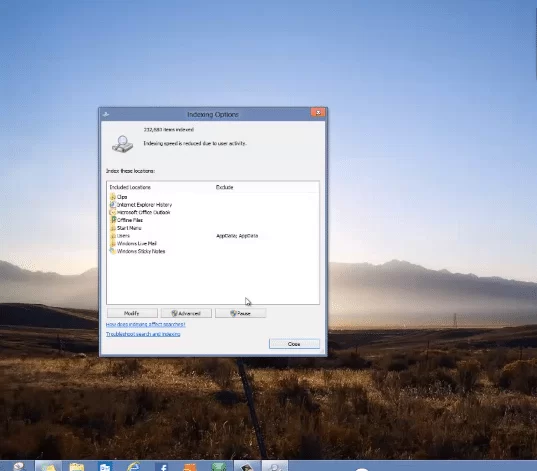
Leave a Reply