If you use Windows 8 on a typical desktop computer (with a keyboard and mouse), you may not like getting whisked over to a full-screen tablet interface just because you opened an email attachment or picture file. Here’s how to stop that and stay on the desktop.
You can stay on the desktop by setting a desktop-based program as the default one that opens for all the file types it can handle. For example, tell the desktop Picture viewer to be the one that jumps into action when you open a picture attachment.
- Right-click Start button (bottom left corner of the screen if it isn’t visible) and choose Control Panel.
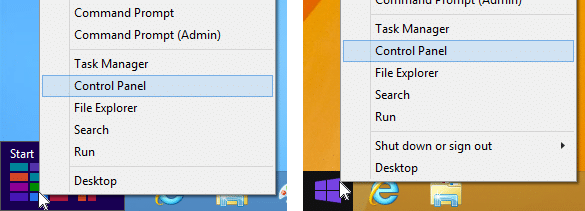
In both Windows 8 and 8.1, right-clicking the Start button will display a shortcut menu. - Go to Programs, Default Programs, and then Set your default programs.
- In the list, find Windows Photo Viewer and click “Set this program as default”. Do the same thing for Windows Media Player.
Now when you open pictures or music files, you will stay on the familiar desktop instead of being unexpectedly taken to the touch based tablet apps.
Want to skip the full-screen email and web browser too? Check out my comprehensive guide coming soon.

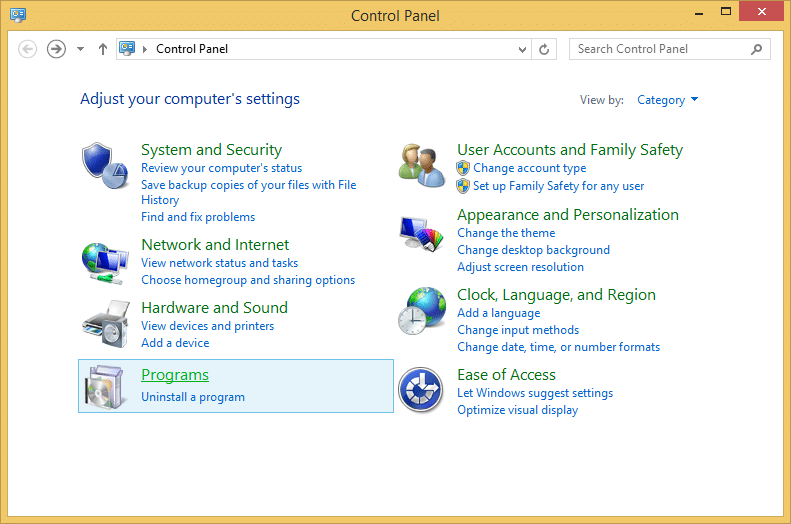
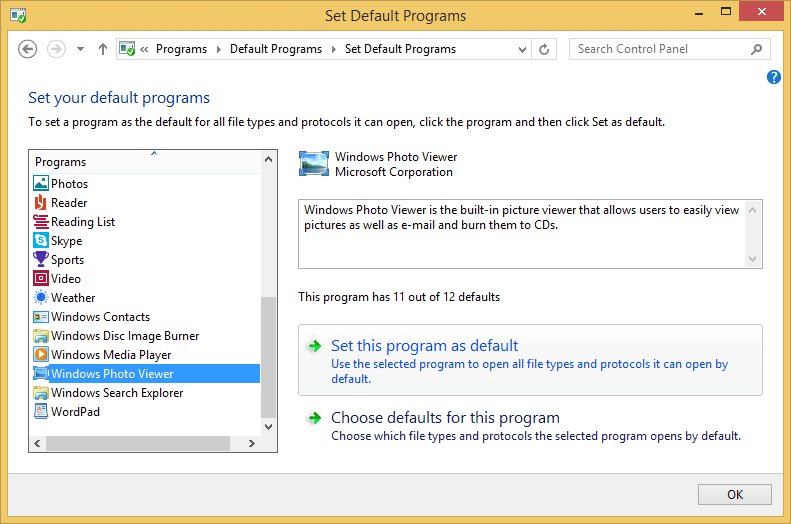
Pingback: Make Windows 8.1 Sit, Stay on the Desktop